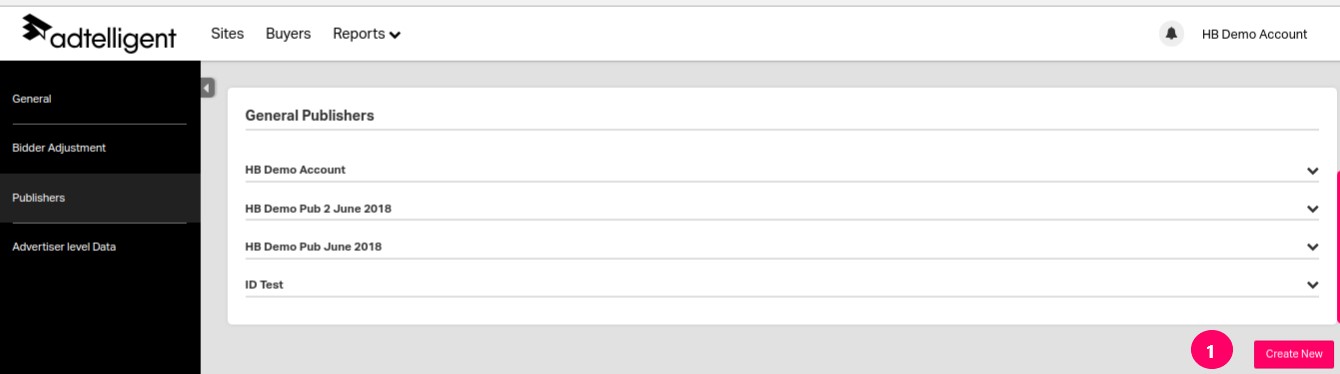By hovering on the name of your account in the upper right corner you will see a drop-down list with the tabs: Profile, Setting, Support Center, Quit.

Profile tab:
Here you can change name, country, currency and timezone for your account. By clicking on the Reset password (1) button you will receive notification e-mail for changing your password. In Google Ad Manager (DFP) settings (2) you can link/unlink Google Ad Manager (DFP) account to HBMP account.
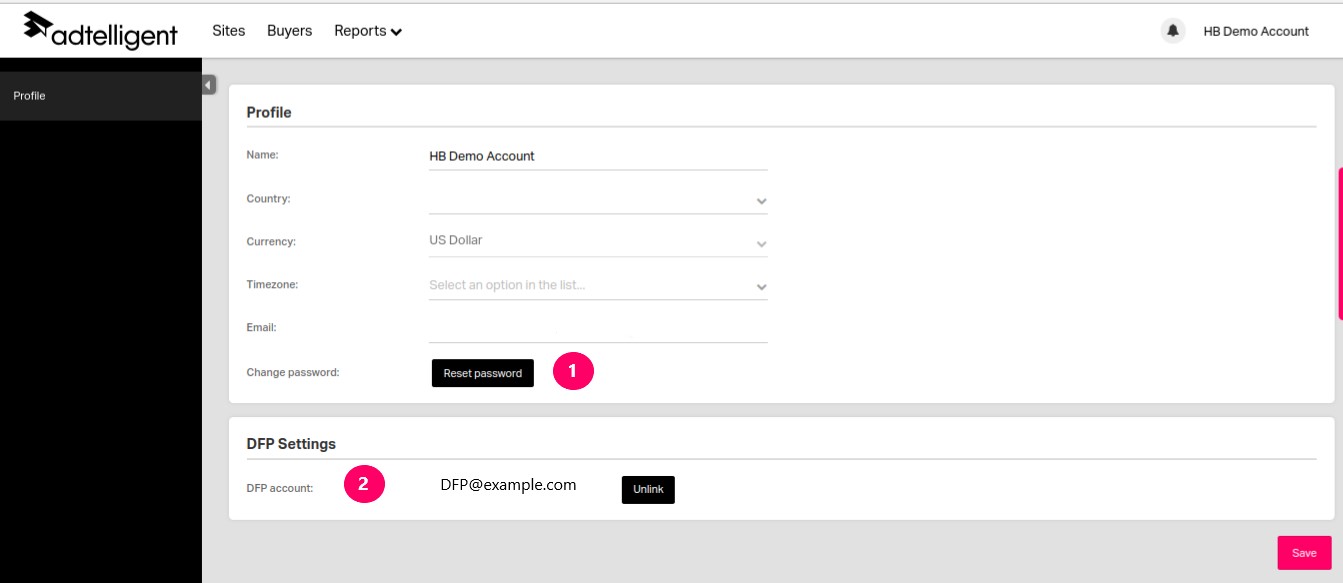
Settings tab:
General: in this section, you can see that our platform automatically created a network ad Placement in your Google Ad Manager (DFP) account. Once integrated, we will be able to report on impressions from both platforms. Google Ad Manager (DFP) Network code (1) integrated with your HBMP account and all of the creative sizes being used (2). In global timeout (3) you can select the value of global timeout (in ms). This value determines the maximum allowed time for all entities in your account. It can be overrided by Site Timeout and Buyer Timeout. Only AdSense, ADS and EBDA (for dashboard Google Ad Manager (DFP) metrics) checkbox (4) - put the tick mark here to show only AdSense, ADS and EBDA statistics on the dashboards. If this function is disabled in Dashboard will be imported statistic for all client’s advertisers, not only Google Ad Manager (DFP). Conditional targeting settings (5) is an additional targeting feature. By supporting these scenarios, header bidding can be more efficient - the browser can send bids to a more surgical set of bidders based on device size. Click on the Add Condition button (6) to create a new condition. Than enter name (7) of conditional and select sizes (8). Press the Create button (9) to save your condition.
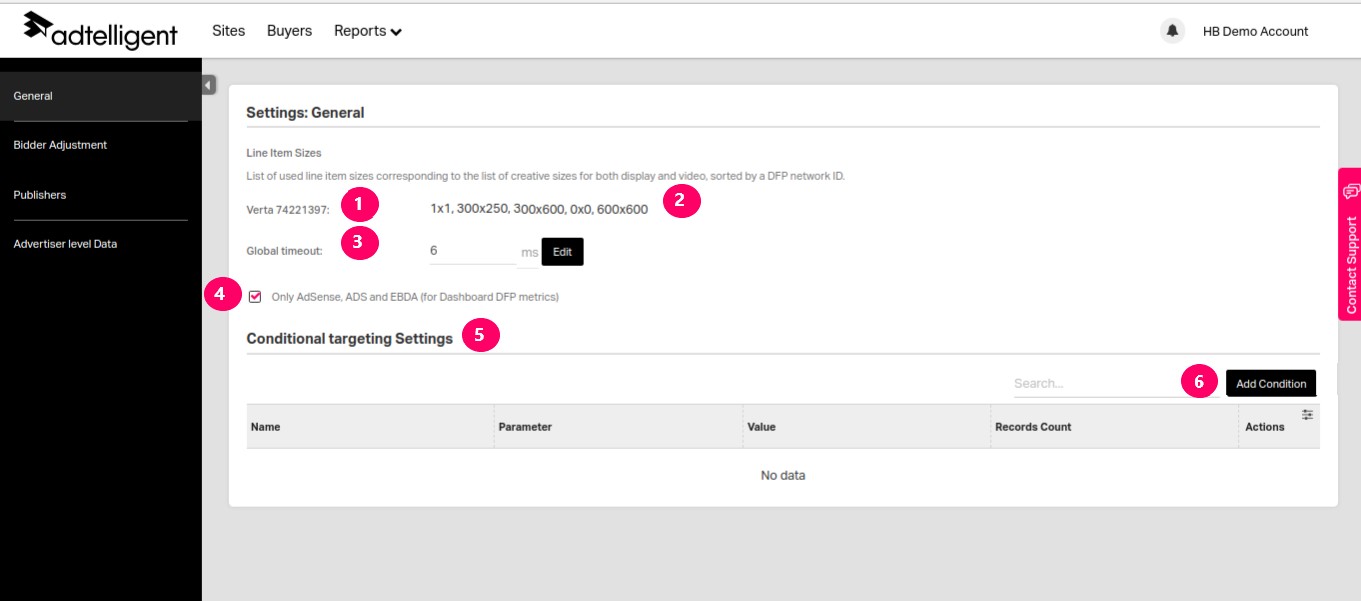
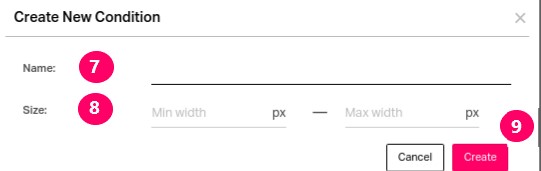
Bidder adjustment: on this tab you can see the list of buyers with the bid adjustment and timeout. To change these values click on the Edit button (1), enter Bidder Adjustment (2) and Bidder Timeout (3) values and press on the Save button(4).
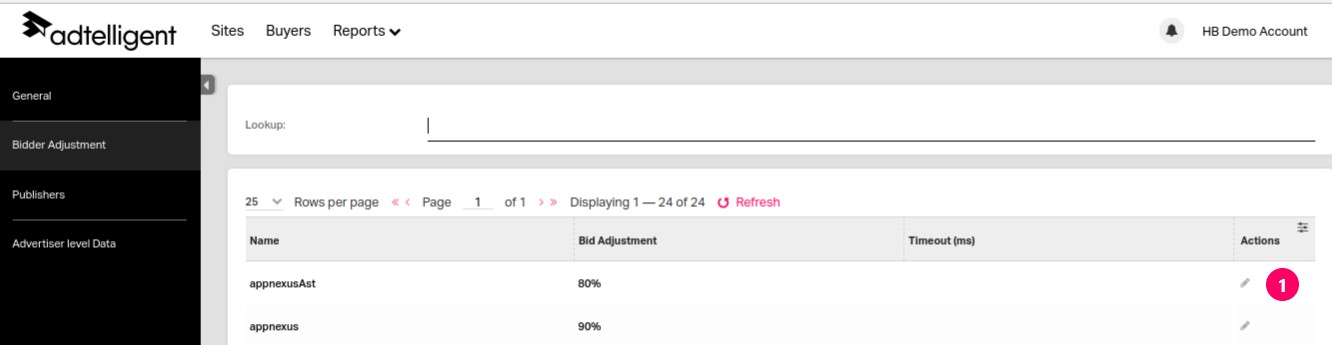
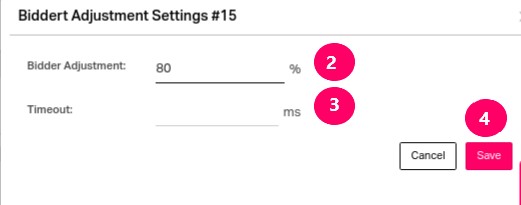
Publishers: on this tab is the list of your publishers. This is an additional feature that is used to provide your publisher only with the statistic. To create a new publisher click on the Create New button (1) and enter the publisher’s name (2). Put a tick mark in the Via UI checkbox (2).and enter publisher’s email (4) and press the Save button (5). Than select the publishers and click on the Reset password button (6). The reset password link will be send on the publisher’s email.
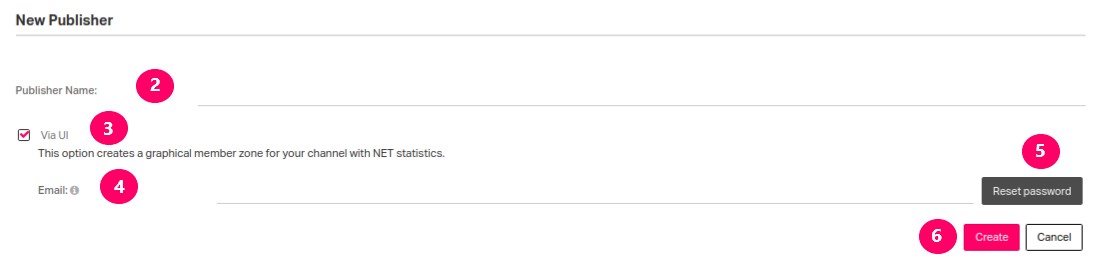
Advertiser Level Data: here you can see the list of your sites and enable/unenable Advertiser Level Data feature for each by clicking on the Action button.
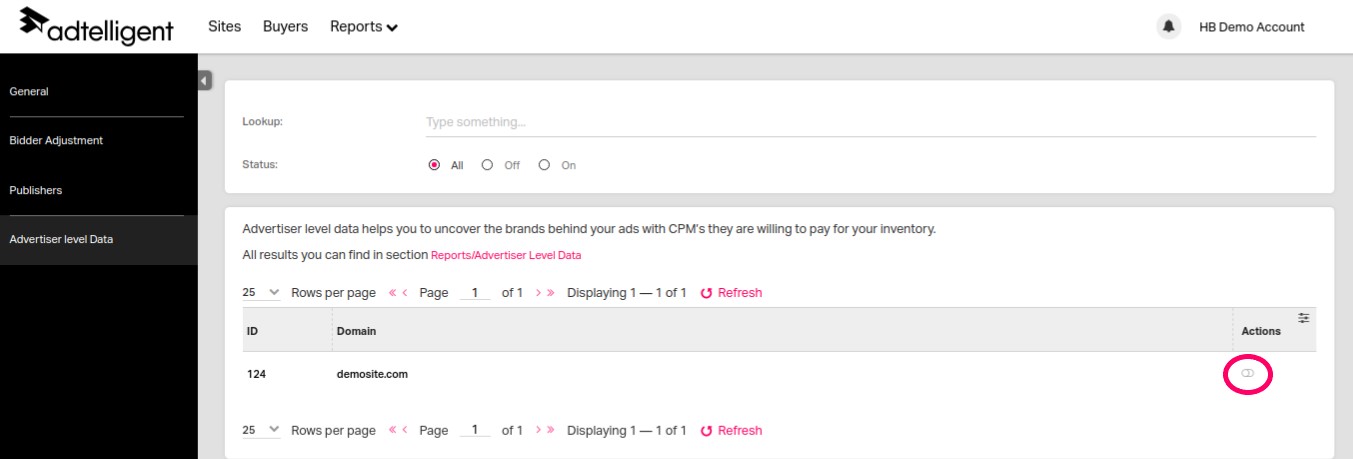
Support Centre tab: by clicking on this tab you will be redirected to HBMP Knowledge Base. There you can find guides and solutions.